In this article:
Overview
When you sign up for the Cloud Application Manager Enterprise Edition, you get a default administrator account that lets you globally manage settings for all Cloud Application Manager users in your organization. Besides the default account, you can give any Cloud Application Manager user administrator access through the admin console under Organization > Administrators.
Audience
All users with Cloud Application Manager organization administrator access.
Prerequisites
-
Access to Cloud Application Manager, Management site.
-
The user must be an Administrator of the organization in Cloud Application Manager.
-
The user should be at the organization level scope to access the Settings option on the left side menu. Accessing that option is also possible through the pencil button of an organization element in the Context Switcher.
Giving Admin Access
-
Log in to Cloud Application Manager as the default administrator.
-
Access to the Context Switcher drop-down located in the top navigation menu, open it and click on Organizations.
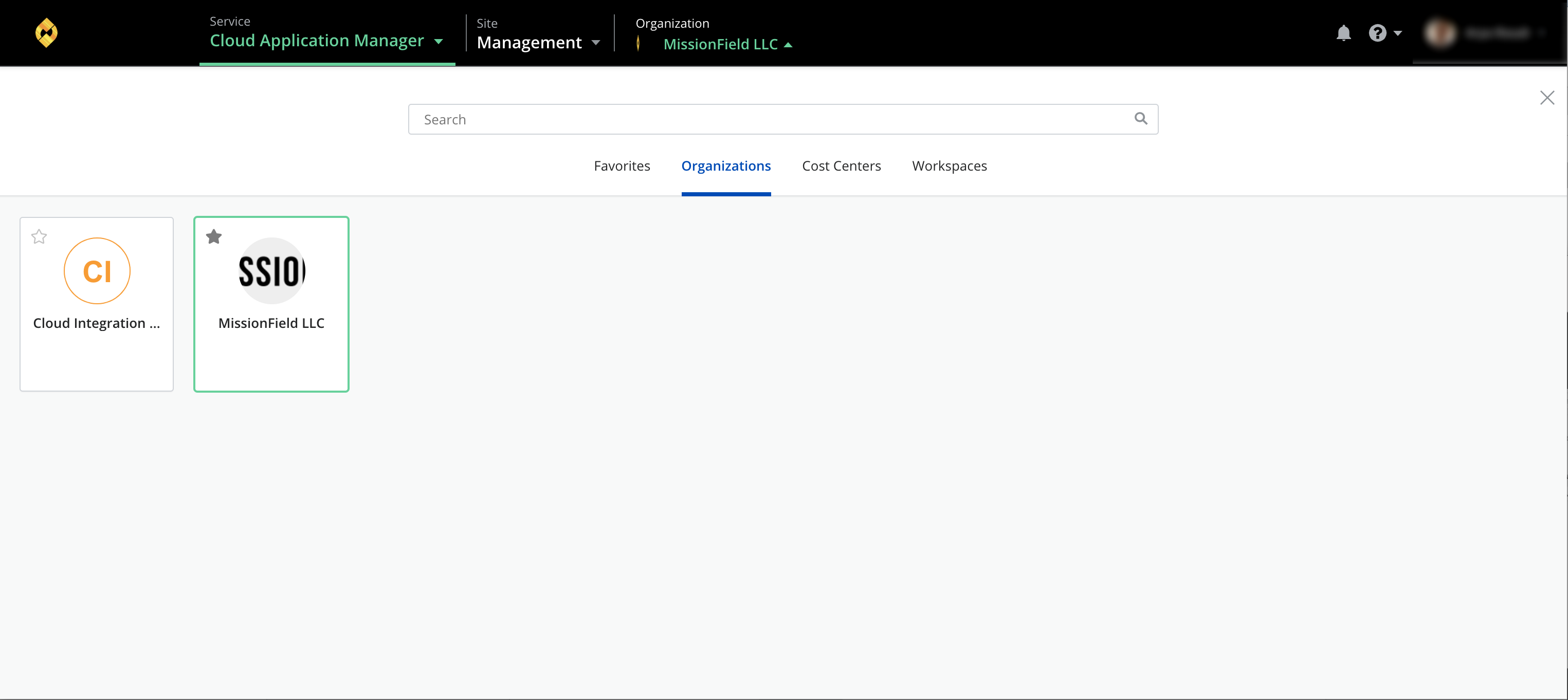
-
Once you are in the Organization scope, you will have access to the Settings tab in the principal navigation menu.
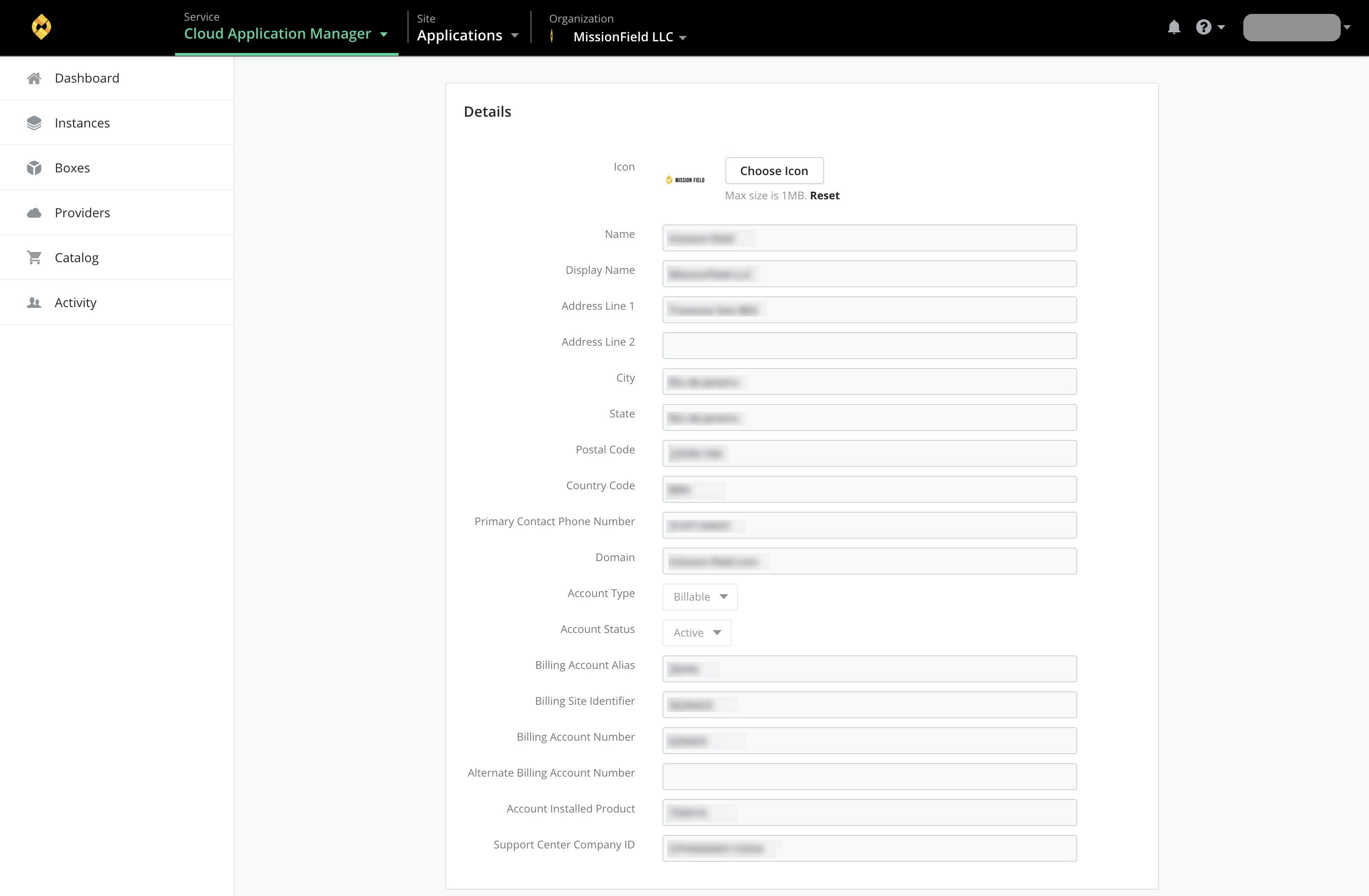
-
Under Administrators section click Add, then type the user’s name in the search field and, if found, select it in the drop-down. This process can be repeated until all desired users are selected so, at the end, just saving the new values is left.
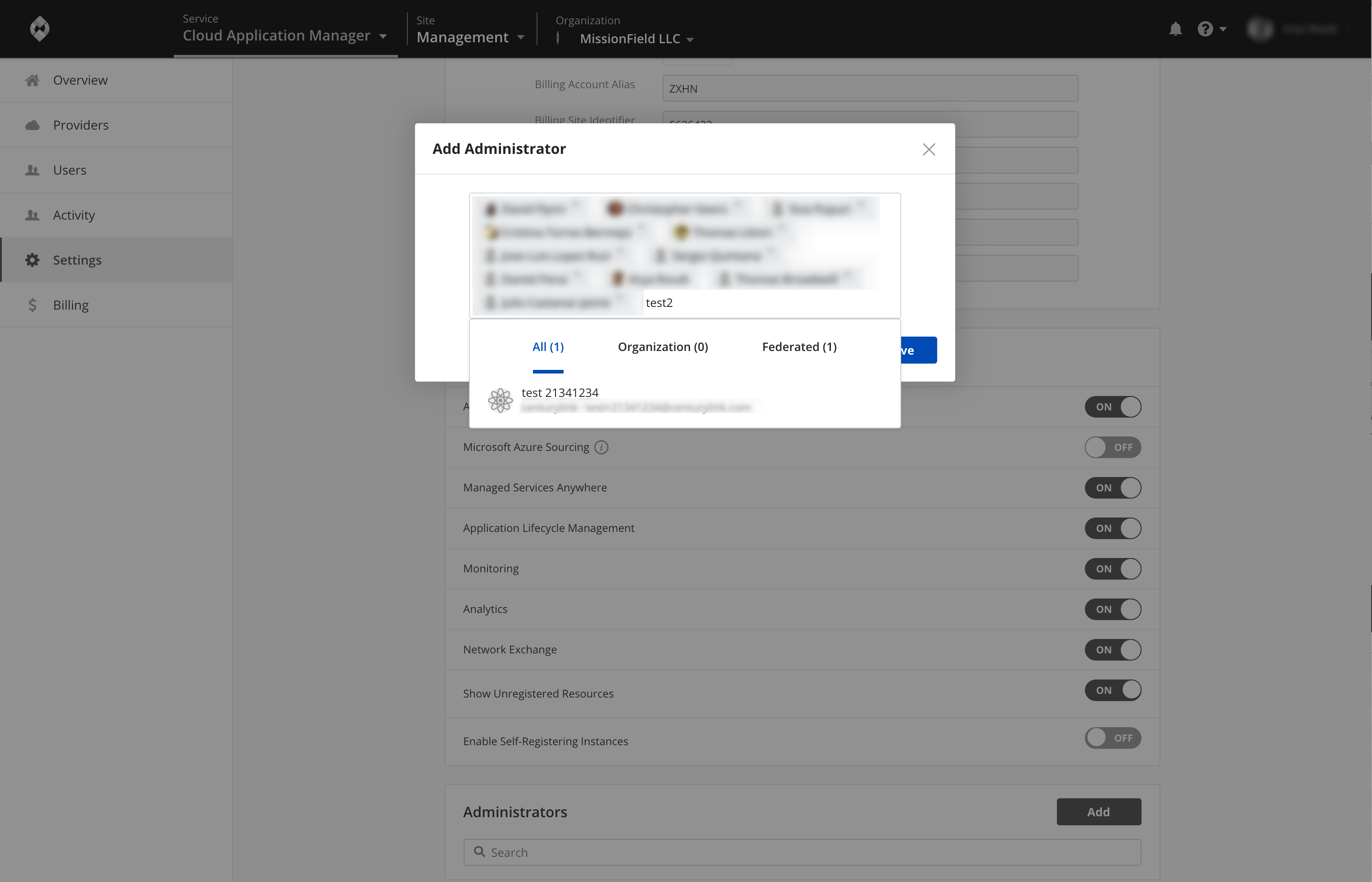
To revoke administrator privileges for a given user, just click the X button next to his or her name under Administrators.
Administrators can manage several org-wide settings that include user authentication, the Cloud Application Manager Dedicated Edition, provider access, admin boxes, webhooks, and instance tags. To get an idea of what these are capable of, see Overview.
Contacting Cloud Application Manager Support
We’re sorry you’re having an issue in Cloud Application Manager. Please review the troubleshooting tips, or contact Cloud Application Manager support with details and screenshots where possible.
For issues related to API calls, send the request body along with details related to the issue.
In the case of a box error, share the box in the workspace that your organization and Cloud Application Manager can access and attach the logs.
- Linux: SSH and locate the log at /var/log/elasticbox/elasticbox-agent.log
- Windows: RDP into the instance to locate the log at ProgramDataElasticBoxLogselasticbox-agent.log
